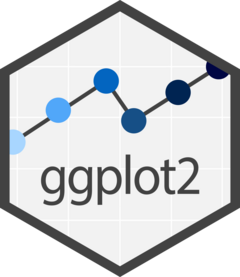Visualizing Data in R with ggplot2: Histograms
International College of Digital Innovation, CMU
October 29, 2025
What is the ggplot2 package?
The ggplot2 package is one of the most popular and powerful data visualization packages in R.
It is based on the “Grammar of Graphics”, a framework that breaks down graphs into components such as scales, layers, and themes.
This approach allows users to build complex and customized plots in a systematic and consistent way.
Benefits of Using ggplot2:
Consistency: The grammar of graphics approach makes it easier to build and understand plots.
Flexibility: It allows for extensive customization, from simple plots to complex multi-layered visualizations.
Community Support: As one of the most widely used R packages,
ggplot2has a large community, extensive documentation, and numerous tutorials and examples.
Install and Load the Package
Open your R console or RStudio and run the following command:
This command will download and install ggplot2.
Load the Package
After installation, you need to load the package into your R session using the library() function:
Load the Packages for this Topics.
The Structure of Code in ggplot2
The basic structure typically involves the following components:
Data: The dataset that you want to visualize.
Aesthetics (
aes): Mappings of data variables to visual properties like x and y coordinates, colors, sizes, and shapes.Geometries (
geom): The type of plot or visual elements to represent the data (e.g., points, lines, bars).Facets: Optional; used to create multiple plots based on subsets of the data.
Scales: Optional; used to control the mapping of data to aesthetics.
Coordinates: Optional; control the coordinate system.
Themes: Optional; used to customize the appearance of the plot.
Basic Structure of ggplot2 Code
Example Breakdown
Let’s break down an example of creating a scatter plot using ggplot2:
The Histogram with ggplot2
Basic Structure
After load the package ggplot2
Explanation:
geom_histogram()creates the histogram.bins = 30Specifies the number of bins instead of usingfill = "skyblue"sets the fill color of the bars.color = "black"outlines the bars in black.
Modified the ggplot object with the labs() Function
After create the ggplot object if we need to modifies/add titles, axis labels, legends, or captions etc.
We use the labs() function to customize the labels of various elements in a plot, including titles, axis labels, legends, and captions.
Basic Syntax
labs(
title = NULL, # Title of the plot
subtitle = NULL, # Subtitle of the plot
x = NULL, # Label for the x-axis
y = NULL, # Label for the y-axis
caption = NULL, # Caption at the bottom of the plot
tag = NULL, # Tag for the plot (like a figure number)
fill = NULL, # Label for fill legend (if applicable)
color = NULL, # Label for color legend (if applicable)
size = NULL, # Label for size legend (if applicable)
shape = NULL # Label for shape legend (if applicable)
)Question:
Add, the title is “The histogram of N(0,1)”
the caption is ‘Your Name’.
ggplot Themes
The default theme is theme_gray().
Exercise 1: Basic Histogram
Task: Create a simple histogram of the mpg (miles per gallon) variable from the mtcars dataset. Set the bin width to 2 and use default colors.
Expected Outcome: A histogram that shows the distribution of miles per gallon for cars in the mtcars dataset.
Exercise 2: Customized Histogram Colors
Task: Modify the histogram created in Exercise 1 by changing the fill color to lightblue and the border color of the bars to black.
Expected Outcome: A histogram with lightblue bars and black borders.
Exercise 3: Histogram with Density Curve
Task: Overlay a density curve on top of the histogram of the mpg variable from the mtcars dataset. Use a bin width of 2, and set the density curve color to red.
Expected Outcome: A histogram with a red density curve overlaid, representing the smoothed distribution of mpg.
Solution
# Histogram with density curve overlay
ggplot(mtcars) +
aes(x = mpg, y = after_stat(density)) +
geom_histogram(
binwidth = 2,
fill = "lightblue",
color = "black",
alpha = 0.6) +
geom_density(color = "red") +
labs(title = "Histogram and Density of Miles Per Gallon",
x = "Miles Per Gallon",
y = "Density")Exercise 4: Faceted Histogram
Task: Create faceted histograms of the mpg variable, separated by the number of cylinders (cyl) in the mtcars dataset. Each facet should show a histogram for a different number of cylinders.
Expected Outcome: A set of histograms, each representing the distribution of mpg for cars with 4, 6, and 8 cylinders, respectively.
Exercise 5: Histogram with Custom Number of Bins
Task: Create a histogram of the mpg variable from the mtcars dataset using a specific number of bins (e.g., 10 bins). Customize the title and axis labels.
Expected Outcome: A histogram with exactly 10 bins, showing the distribution of mpg.
Density Plot with Iris Data
viewof species2 = Inputs.checkbox(
["setosa", "versicolor", "virginica"],
{ value: ["setosa", "versicolor"], label: "Species" }
);
viewof measure = Inputs.select(
["Sepal.Length","Sepal.Width","Petal.Length","Petal.Width"],
{ label: "Measure" }
);
// ===== Create flag variable =====
// ถ้า species2 เป็น null หรือ array ว่าง -> flag = 0
// ถ้ามีการเลือกอย่างน้อย 1 ค่า -> flag = 1
species_flag = (species2 && species2.length > 0) ? 1 : 0
// ===== ตรวจสอบและกำหนดค่าแทน =====
// ถ้าไม่ได้เลือกเลย → species2_clean = "No selection"
// ถ้าเลือกแล้ว → species2_clean = species2
species2_clean = (species2 && species2.length > 0) ? species2 : "No selection"Density Plot the ggplot2
We just change the function goem_histogram() to geom_density(). If you want to plot the histogram and density plot into the same graph. In the aes() function, we set the argument y = after_stat(density)
Question
From the code, if you start with a density plot and follow it with a histogram, what happens?
Separate histogram or density by fill
Example if we have to know about histogram of income between gender male and female from this data.
Question and remark
Or remove The argument position = "identity", what happens?
The argument position = "identity" is very important don’t forgot.
From the code, if you move the argument fill = gender from aes() function to geom_histogram(), what happens?
Change the color in the arugumet fill
We change any color by add the scale_fill_manual() function, an the argument inside is
values = <vector of color>
Remark: The order of colors follows the order of the characters or factors.
Legend position
set.seed(1)
male <- rnorm(n =500, mean = 18000, sd = 2000)
female <- rnorm(n =500, mean = 25000, sd = 1500)
Data <- data.frame(gender = rep(c("male","female"), each = 500),
income = c(male, female))
Data |> ggplot() +
aes(x = income, fill = gender) +
geom_histogram( color ="black",
alpha = 0.7, bins = 30,
position = "identity") +
scale_fill_manual(values =c("blue","red")) +
theme(legend.position = "xxx")The facet() function
In ggplot2, a facet is a way to create multiple plots (panels) based on the levels of one or more categorical variables, allowing you to compare different subsets of the data side by side.
Faceting is especially useful when you want to visualize the same relationship across different groups in the data.
How Faceting Works
Facet by a Single Variable: You can create separate panels for each level of a single categorical variable.
Facet by Two Variables: You can create a grid of panels, where rows correspond to one variable and columns correspond to another.
facet_grid(rows ~ cols)
This function creates a grid of panels based on two variables.
The rows correspond to levels of one variable, and the columns correspond to levels of another variable.
Useful when you want to explore the interaction between two categorical variables.
By Columns
By Rows
Why Use Facets
Comparison: Faceting allows you to easily compare different subsets of your data.
Clarity: By splitting data into separate panels, facets can make complex plots easier to read.
Exploration: Faceting helps explore how relationships in the data change across different groups.
Summary
Facets in ggplot2 are a powerful tool for visualizing multi-panel plots, enabling comparisons across different groups or categories in your data, faceting enhances the ability to understand complex relationships in your data by breaking them down into more manageable, comparable pieces.
Example
Exercise 6: Basic Histogram with Facets
Task:
Use the
mpgdataset to create a histogram of thehwyvariable (highway miles per gallon).Facet the histogram by the
cyl(number of cylinders) variable to compare the distribution of highway miles per gallon across different cylinder counts.
Hint:
- Use
facet_grip(.~ cyl)to create the facets.
Exercise 7: Filtered density Plot with Custom Colors and Legend
Task:
Filter the
mpgdataset to only include cars withdispl(engine displacement) greater than 3.Create a histogram of the
hwyvariable, coloring the bars by theclassvariable.Use
scale_fill_brewerto apply a custom color palette and add a legend.
Hint:
Use
filter()from thedplyrpackage to filter the data.Use
aes(fill = class)to map colors to theclassvariable.
Solution:
mpg_filtered <- mpg |> filter(displ > 3)
mpg_filtered |>
ggplot() +
aes(x = hwy, fill = class) +
geom_density(color = "black", position = "identity", alpha =0.5) +
scale_fill_brewer(palette = "Set3") +
labs(title = "Histogram of Highway MPG for Cars with Displacement > 3",
x = "Highway MPG",
y = "Count",
fill = "Class") +
theme(legend.position = "top")Exercise 8: Faceted Histogram with Custom Fill Colors
Task:
Create a faceted histogram of the
hwyvariable, faceting bydrv(drive type).Use custom fill colors for the bars using
scale_fill_manual.Filter the data to include only cars with
cylequal to 4 or 6.
Hint:
Use
filter(cyl %in% c(4, 6))to filter the data.Customize the fill colors using
scale_fill_manual().
Solution:
mpg_filtered <- mpg |> filter(cyl %in% c(4, 6))
mpg_filtered |>
ggplot() +
aes(x = hwy, fill = drv) +
geom_histogram(binwidth = 2, color = "black") +
facet_grid(.~ drv) +
scale_fill_manual(values = c("4" = "red",
"f" = "green",
"r" = "blue")) +
labs(title = "Histogram of Highway MPG by Drive Type",
x = "Highway MPG",
y = "Count",
fill = "Drive Type")Exercise 9: Stacked Histogram with Custom Colors and Facets
Task:
Create a stacked histogram of the
hwyvariable, stacking byclass.Facet the histogram by the
manufacturervariable and filter the dataset to include only cars withyearequal to 2008.Use
scale_fill_brewerto apply a custom color palette.
Hint:
Use
aes(fill = class)for stacking byclass.Facet by
manufacturer.
Solution:
mpg_filtered <- mpg |>
filter(year == 2008)
mpg_filtered |>
ggplot() +
aes(x = hwy, fill = class) +
geom_histogram(binwidth = 2, color = "black") +
facet_grid(.~ manufacturer) +
scale_fill_brewer(palette = "Pastel1") +
labs(title = "Stacked Histogram of Highway MPG by Manufacturer (2008)",
x = "Highway MPG",
y = "Count",
fill = "Class") +
theme(legend.position = "bottom")Exercise 10: Density Plot Overlaid on Histogram with Facets and Custom Colors
Task:
Create a histogram of the
hwyvariable and overlay a density plot on top.Use facets by the
classvariable, and apply a custom color palette to the density plot usingscale_fill_manual.Filter the data to include only cars with
displbetween 2 and 4.
Hint:
Use
geom_density()for the density plot.Adjust transparency of the density plot with
alpha.
Solution:
mpg_filtered <- mpg |>
filter(displ >= 2) |>
filter(displ <= 4)
mpg_filtered |>
ggplot() +
aes(x = hwy) +
geom_histogram(aes(y = after_stat(density)),
binwidth = 2,
fill = "lightblue",
color = "black") +
geom_density(aes(fill = class), alpha = 0.4) +
facet_grid(.~ class) +
scale_fill_manual(values = c("compact" = "red",
"suv" = "green",
"pickup" = "blue",
"minivan" = "orange")) +
labs(title = "Histogram and Density Plot of Highway MPG by Class",
x = "Highway MPG",
y = "Density",
fill = "Class")